
Create the Perfect Title Page with BibMe!
Title pages can be tricky business. There are so many options to consider—where does the class name go? What's a running head and subtitle? What order do they go in? We're excited to announce that you can now create the perfect title page on BibMe! With BibMe's new title page feature, students can create a perfect title page in minutes.
How can you access the title page tool?
It's simple! Go to BibMe.org and click on "Title Page Generator" in the top navigation and you'll be brought to the page where you fill out all of the information about your paper. Simply add in the necessary information, select your formatting style and press “Create Title Page.” From there, your title page will automatically download to your computer!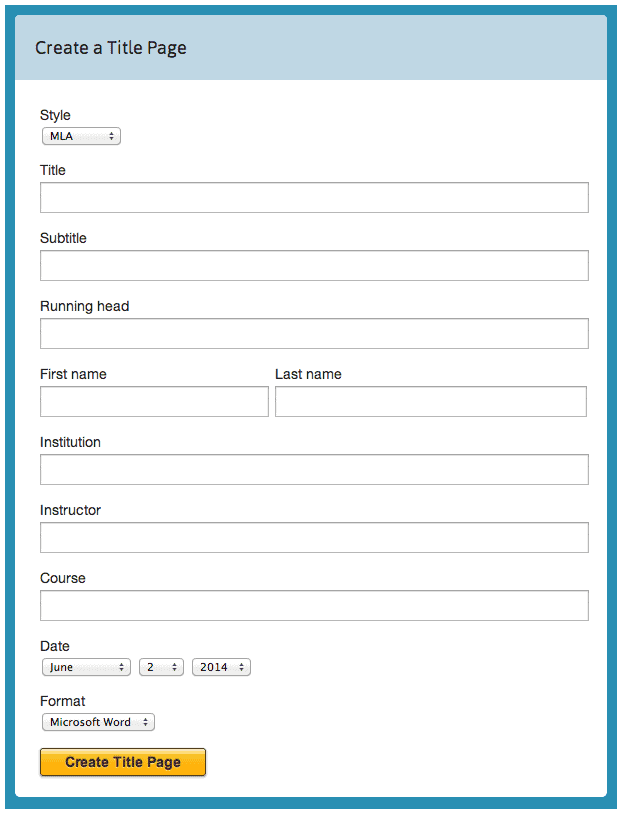 That was easy! What do you think about our new title page tool? Let us know in the comments! ...
That was easy! What do you think about our new title page tool? Let us know in the comments! ...
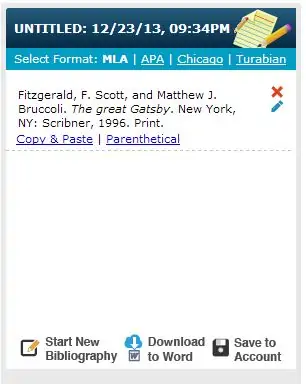
Update: Add Parenthetical Citations!
We have a new update to share with you all today. All of our users can now add parenthetical citations to their bibliographies. You can find the parenthetical citation link in your bibliography.
First, you start off at creating your citation using the correct source. When you add the citation to the bibliography, you will see it load in your bibliography section. The parenthetical citation link is located next to the "Copy & Paste" link. If this is your first experience with seeing this section, you can also edit the citation, copy and paste it into your processor of choice or delete the citation.
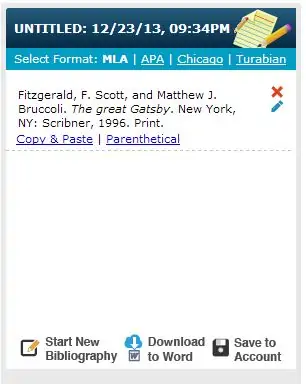
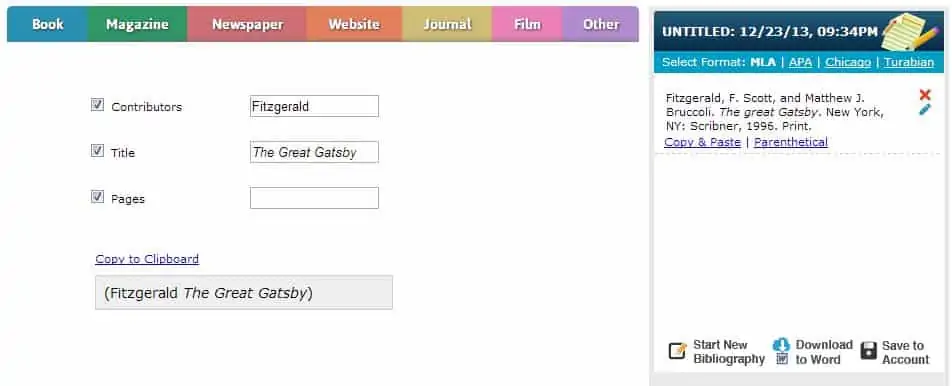
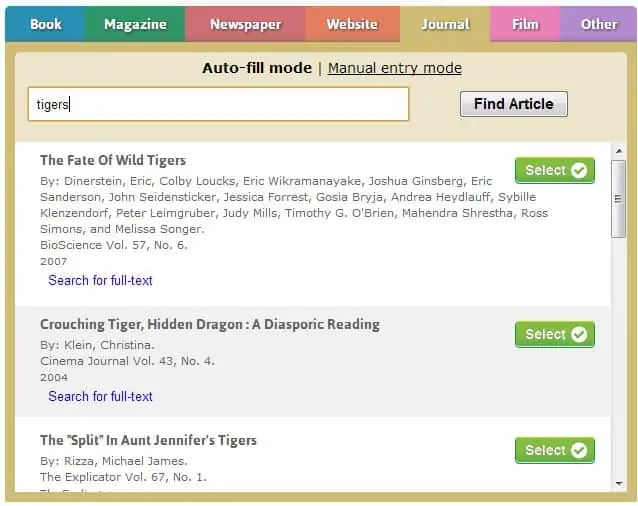
“Search for Full-Text” is Now Available
We have a cool feature available for users that are looking to cite a journal. If you want to see the full-text of the source that you're citing, all you have to do is click "Search for full-text"! You can fan the button under the source description.
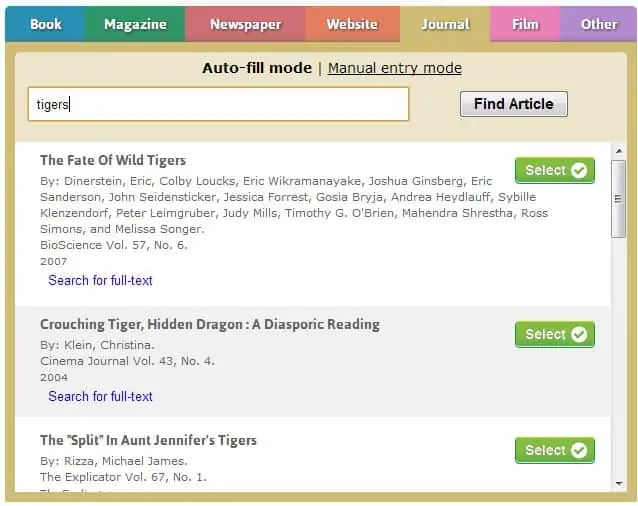
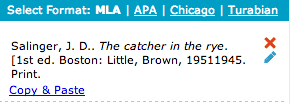
Website Search, Citation Edits and More Updates! — BibMe Blog
Creating citations on BibMe just got easier. We're excited to announce three new updates that will change your experience.
1) Search websites by keyword.

2) Copy and paste your citation
into the Word processor of your choice in just a few clicks. Now when you need to add your citation to your bibliography, all you have to do is press “Copy and Paste” or “Download to Word”!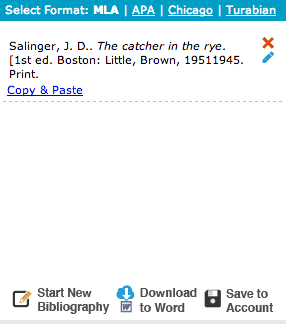
3) continue to edit your citation
Do you need to edit a citation but you don't want to start from scratch? No worries, you can now continue to edit your citation through the new “Edit this Citation” button. The “Edit this Citation” button is a blue pencil and can be found when you hover over the citation.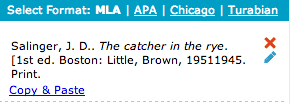 What do you think of the new features? ...
What do you think of the new features? ...
Stay tuned for new BibMe updates!
Next week we'll be making three new features live to BibMe! 1) You'll have the ability to search websites by keyword. 2) There will be a copy and paste option after each completed citation. So now when you need to add your citation to your bibliography, all you have to do is press "Copy and Paste" or "Download to Word"! 3) Once your citation is generated, you can continue to edit it through the new "Edit this Citation" button. The "Edit this Citation" button is a blue pencil and can be found when you hover over the citation. ...
New Design!
After much work, we are happy to introduce a new design to Bibme, aimed to give you a smooth experience using our service. We hope you enjoy! ...
